Step 1: Draw Reaction Scheme
-
In the Reaction Scheme tab click on Node button (it is already selected by default).
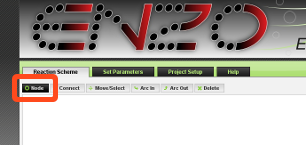
-
Click inside the white area, to create a node. It will create a green circle like this one:

-
Now, hold shift on your keyboard, and press E (if the label does not apper, click on node before typing). This will set the label of the node to E:

Nodes with letters represent species. -
Create two more nodes, one with a label ES and another one with a label E. You will end up with something like this:

If you want, you can move nodes around by clicking Move/Select button, then click on node and drag around. -
Click on Connect button. Click and drag from the left node E to node ES. This will create an arrow between them:

-
Connect these two nodes in the opposite direction as well:

-
Now connect node ES with the right node E:

-
Click on Arc In button and click on k0. Hold shift on your keyboard, and press S. You will end with something like this:
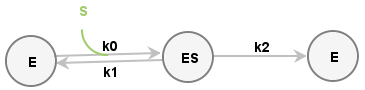
-
Now, click on Arc Out button and create an S out arc on arrow k1, and a P out arc on arrow k2:
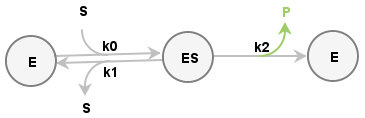
Do not worry if you do something wrong. Just click on Delete button to delete objects, or select an object with the Move/Select button and press backspace on your keyboard to fix mistyped labels.
This is all for this step.

